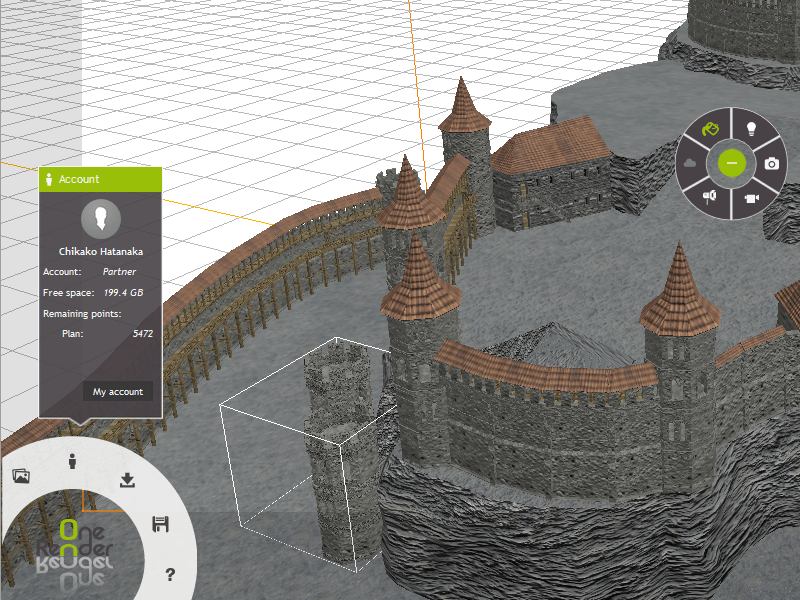Read our first essential tip for an exciting new 3d layout and rendering platform.
Read our first essential tip for an exciting new 3d layout and rendering platform.
Introducing Meshbox Essential Tips
Meshbox Design has been around for quite some time now – both as a 3d production house but also as a content vendor (meaning, we make content that other artists and creators use in their projects). We’ve learned a lot since we started making commercial 3D models in 2002 and believe that a vibrant third party ecosystem is better than just a few companies selling the same thing to everyone and eating the lunch of the actual creators (a business model started by the stock photography market). In that spirit, we are going to share tips that we think are useful for all artists and creators.
What is OneRender?
OneRender is a new and interesting 3D art and animation platform. You get a competent 3d scene layout tool, that has most of what you expect in a 3d application. But you also get a cloud based rendering system that lets you move the rendering off your computer or network – it is completely different from a render farm though.
I use OneRender much like I also use Bentley System’s (previously e-on software) Vue – for the final step in 3d workflow. Models originate in other applications such as Autodesk 3D Studio MAX, Blender or even Smith Micro Poser (a fantastic tool for setting up complex characters).
Check Free Space and Render Points without Leaving the Current Project
You work with a OneRender project in a web browser tab. All of your project content (model geometry, textures) is uploaded to the OneRender cloud server. When you want to take advantage of the virtual GPU based cloud rendering service, you burn Render Points.
You don’t need to exit from your current project if you want to find out how much free space you have on your account or how many render points you have left.
How to Check Free Space and Render Points
OneRender is both gesture and menu driven – much like your favorite desktop application. Locate the OneRender menu at the bottom left corner of the Project Window.
Menu OneRender > Account
This displays basic account information. If you need to make changes to your, then click the My Account button to open the My Account page in a new browser tab.
Even free accounts on OneRender get a monthly allowance of Render Points, as well as a sizable amount of project space on the server.